MigrateXpress Webmail Backup software is an outstanding tool for backing up IMAP-enabled email clients. It downloads all emails from various Webmail accounts to PDF, PST, and other file formats. You can even migrate all the emails from Webmail directly to any email account if it is IMAP-enabled. The migration process will be a cakewalk for you because this software has a very simple and user-friendly GUI. It also backs up Webmail emails without any data loss and maintains data integrity.

If your email account is IMAP-enabled, then this software will be the best choice for you. It helps you download and backup any Webmail client locally. It even gives you full migration with a lot of customized filters and without any data loss. You can check out the steps given below to backup Webmail account to PST:-
There are a lot of email applications that have IMAP Settings, and you can enable them. So, when a user wants to migrate or backup emails from IMAP-enabled email clients then he is unable to do so. Manually backing up Webmail Email clients will be very tedious and need solid technical expertise. Therefore, in such a situation, you can use the MigrateXpress Webmail Backup Software and back up any Email client without any hassle.
Webmail Backup Software easily downloads and saves all the emails from any Webmail client to various file formats. You can easily backup Webmail to MBOX, EML, PST, PDF, CSV, DOC, DOCX, MSG, and EMLX. This will save all emails at your preferred location on the computer system.
This MigrateXpress software is the best for users who have IMAP-enabled accounts. It will migrate all emails from your Webmail account to Cloud, Gmail, Office365, Yahoo, GoDaddy, Office365, Google Workspace, IMAP, Yandex Mail, Zoho, AOL, and cPanel without any data loss.
There is a single mode and batch mode feature in the Webmail migration software. The single mode will only backup/migrate one Webmail account. On the other hand, in batch mode, you can import a CSV file with the details of multiple Webmail accounts and backup all of them at once.
Before you backup or migrate the webmail account, the software will show you all the emails and the folders that you are migrating. You can mark the emails that you want to migrate, and it is up to you. There is no such condition that you have to migrate your whole webmail account.
There is an option to remove duplicate emails while you are taking a backup of your Webmail account. If there are more than one email similar to each other, then this software will remove the copies and keep the original one while doing the backup or migration.
Webmail Email Backup software automatically frees up space on your Webmail account. It deletes all the emails from the Webmail after taking a backup of all of them locally. This is an optional filter, and the user can apply it as per their needs.
If you want to backup only those emails that are received or sent within a certain span of time, then you can use this filter. You will have to choose a From and To date and use this filter for customized migration. Emails received or sent between the defined dates will only be migrated.
The MigrateXpress Webmail Backup Software is highly compatible with all versions of Windows OS. It runs smoothly on Windows 11 and all earlier versions. Even if you are using Windows 7, Windows 8, or other older versions, this software will run on both very smoothly.
In order to evaluate the performance of the software, you can use the Free Webmail Backup Tool. It will help you to understand the interface and the working of the tool. The free version will only migrate or backup 50 items per folder to any file format or email client.
The user interface of MigrateXpress Webmail Backup Tool is very simple to understand, and you can use it without any confusion. Every instruction appears right in front of you, and you won’t need any technical help for doing the Webmail migration or backup.
| Version: | 25.04 |
| Size: | 300 MB |
| Release Date: | May 11, 2025 |
| Language Supported: | English |
| Edition: | Personal, Business, and Enterprise |
| Processor: | Pentium Class Processor |
| RAM: | 8 GB (16 GB Recommended) |
| Hard Drive: | 512 GB |
| Supported Windows: | 11, 10/8.1/8/7/, 2008/2012 (32 & 64 Bit), and other Windows versions. |
You can follow the simple steps given below to download all Webmail Emails:-
Click on the Next button, and your Webmail Emails will be saved locally.
Here are some simple steps that can help you migrate any Webmail Email to Office 365:-
You can save emails locally in multiple formats, like PST, MBOX, EML, MSG, and EMLX. Moreover, you can backup emails to CSV, DOC, DOCX, and PDF documents.
Yes, you can easily backup 4 or even more than 4 Webmail accounts together. You will just have to choose the Batch Mode and import a CSV file having the details of those 4 webmail accounts. Once all of them are added, you can backup all of them together.
The free version of this software is only for users to understand the interface, check the performance, and see the functionality of the software. For proper migration or backup without any restriction, you will have to go for the Webmail Migration Tool full version.
Yes, you can easily backup Webmail emails without attachments. This is an inbuilt feature of this software where you can choose to backup or migrate emails, excluding attachment files.
Yes, MigrateXpress software can be used on all Windows OS, including the latest Windows 11. It also runs smoothly on the oldest version without performance issues.
| Software Feature | Free Version | Full Version |
|---|---|---|
| Multiple Webmail Account Backup through Batch Mode | ||
| Delete Emails from the Server after Backup | ||
| Moves and Saves Webmail Emails without Attachments | ||
| Shows a Tree Structure having Email Folders | ||
| Filtration of Email Based on Dates | ||
| Eliminates Similar Emails and Folders During Migration | ||
| Doesn’t Migrate Emails Already Migrated | ||
| Download Webmail Emails from IMAP-Enabled Accounts to MBOX, EML, PST, PDF, and EMLX | 50 Items per folder | |
| Backup Webmail to CSV, DOC, DOCX, and MSG | 50 Items per folder | |
| Migrate Webmail Emails to iCloud, Gmail, Office365, Yahoo, GoDaddy, and Office365 | 50 Items per folder | |
| Export Webmail Emails to Google Workspace, IMAP, Yandex Mail, Zoho, AOL, and cPanel | 50 Items per folder | |
| Round-the-clock Technical Guidance and Support | ||
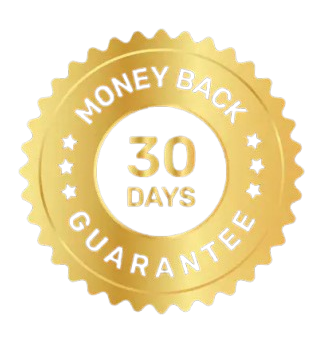 30 Days Money Back Guarantee 30 Days Money Back Guarantee |
Download | Buy Now |
See what our Precious Clients have to Say About us
The Webmail backup tool is an amazing Utility for people like us. I have 3 accounts, and I wanted to import all of them to my Office 365 account. This software has helped me to do this tedious job. I am very grateful to the people who have developed this software.
Our software is currently under development, so the download link is temporarily unavailable.
If you’d like to request a demo version, please send your query to: migratexpress2025@yahoo.com