MigrateXpress iCloud Backup Software quickly backs up all emails from your iCloud account locally to your PC. It offers various file formats in which you can easily save all your iCloud emails. On the other hand, the iCloud Migration Tool exports all iCloud emails to various other email clients. The migration process is very fast, and this software has a very simple user interface, so you can do the migration by yourself. It also has many other features like date range, removing duplicates, etc.

Important Note: We also offer a complete Office 365 data management service, to backup Office 365 mailbox and restore OST/PST files to O365 account.
This software is best for iCloud users who have their emails on the server. It quickly downloads emails from iCloud and saves them to the PC and hard drives. It also gives you various features that you can use for an effective iCloud email backup. On the other hand, you can backup large iCloud mailboxes locally without losing any data during the backup process. Here are some simple steps that you can explore to backup iCloud to PDF:-
Many organizations want to take a backup of their iCloud accounts. The reason for backup can be precautionary. So, manually it is very difficult to back up iCloud because it’s complex and there are chances of data loss. Therefore, you will need the MigrateXpress iCloud Email Backup Tool that will easily download all your iCloud emails to the local machine. There are multiple file format options available in the software, in which you can backup your iCloud emails without any data loss.
MigrateXpress iCloud Backup Tool allows you to download iCloud emails into various file formats. You can save iCloud emails to PST, MBOX, EML, MSG, EMLX, PDF, and CSV. You can even take a backup of the whole iCloud account into GIF, JPG, TIFF, HTML, MHTML, PNG, and DOCX.
There are many cloud-based email applications like Office 365, Gmail, Yahoo Mail, and Thunderbird, where you can directly export your iCloud emails. On the other hand, iCloud Migration Software also moves emails from iCloud to AOL, Hotmail, IMAP, iCloud, and HostGator Mail, keeping the original data.
If your iCloud Email folders have duplicate emails, then you can remove them at the time of iCloud Backup or Migration. There is an option to remove duplicates based on subject, to, from, and body to get rid of the unwanted similar emails. These emails occupy extra space in your iCloud Mailbox.
Before you do the iCloud Backup, the iCloud Email Backup Tool previews all emails in a tree structure. From the preview, you can easily mark emails of your choice that you want to back up. You can select any folder, email, or subfolder that you want to backup locally.
There is no limitation on the size of the iCloud mailbox that you are migrating or downloading. It can back up large iCloud Mailboxes without any data loss. Even if there are thousands of emails on your iCloud account, you can easily download them to a local machine with 100% accuracy.
If you want to delete iCloud emails after creating a backup, then this option is also available on this tool. You don’t have to delete emails manually after the backup. Choosing the Free Up Server Space option while downloading iCloud emails will automatically remove the emails you have downloaded.
When you are taking the backup of your iCloud account to Outlook PST, there is an option to split that PST file. This feature will be beneficial when you have a large iCloud Mailbox and it is creating a large PST file after backup. Splitting large PST files into smaller PSTs will make the file easier to manage.
MigrateXpress iCloud Migration tool also gives you the option to manage all your email attachments. If you only want to backup iCloud emails and not the attachments, then you can do so. This software allows you to save all emails to a local PC without any attachments.
This software supports all the latest versions of Windows, like Windows 11 and Windows 10. On the other hand, if you have earlier versions of Windows, like Windows 8, Windows 7, or Windows XP, then you can also use this tool on these versions. It has a very high compatibility with Windows.
There is a free version of the iCloud Backup Tool that helps to evaluate the performance of the software and understand the interface. The free version of this software allows you to back up 50 emails per folder for free to any email client or file format.
| Version: | 24.4 |
| Size: | 171 MB |
| Release Date: | May 15, 2025 |
| Language Supported: | English |
| Edition: | Personal, Business, and Enterprise |
| Processor: | Pentium Class Processor |
| RAM: | 8 GB (16 GB Recommended) |
| Hard Drive: | 512 GB |
| Supported Windows: | 11, 10/8.1/8/7/, 2008/2012 (32 & 64 Bit), and other Windows versions. |
Here are some easy steps that you can follow to backup iCloud to PST:-
All your iCloud emails will be saved to PST without any attachments at the defined location.
Here are some simple steps to move all iCloud emails from one account to another:-
Yes, you can easily back up an iCloud mailbox of any size to PDF. There is no limit to the mailbox size of your iCloud account. Even if you have thousands of emails, you can easily download them locally.
Yes, you can remove duplicates while saving iCloud emails locally. You will just have to mark the Remove Duplicate option in the software and the basis on which the duplicates will be removed.
No, there is no need to create the space manually on the iCloud server. You will have to choose the Free Up Server Space option at the time of backup. Once all the emails are downloaded, this software will automatically delete all the emails from the server.
Yes, this software is fully compatible with Windows 10 and all other versions. You can use the iCloud Data Backup tool on the latest and earlier versions of Windows.
| Software Feature | Free Version | Full Version |
|---|---|---|
| Naming Convention Option for Resultant Files | Yes | Yes |
| Delete Duplicate Emails from iCloud Mailboxes | Yes | Yes |
| Splits Resultant PST Files while converting iCloud to PST | Yes | Yes |
| Delete Migrated or Downloaded Emails from the iCloud Server | Yes | Yes |
| Date Range Filter Option | Yes | Yes |
| Backup iCloud to PST, MBOX, EML, MSG, EMLX, PDF, and CSV | 50 Items per folder | Yes |
| Downloads iCloud Emails to GIF, JPG, TIFF, HTML, MHTML, PNG, and DOCX | 50 Items per folder | Yes |
| Migrates iCloud Emails to Hotmail, IMAP, iCloud, and HostGator Mail | 50 Items per folder | Yes |
| Exports iCloud Emails to Office 365, Gmail, Yahoo Mail, Thunderbird, and AOL | 50 Items per folder | Yes |
| Round-the-clock Technical Guidance and Support | Yes | Yes |
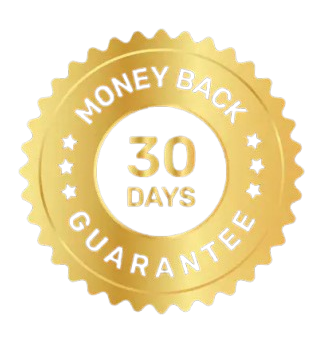 30 Days Money Back Guarantee
30 Days Money Back Guarantee
|
Download | Buy Now |
The iCloud Data Migration tool is the best utility to save all emails locally. I wanted to have a backup of my iCloud emails, and this software has helped me a lot. On the other hand, I liked the speed of the software because it was too fast. In just a few hours, I downloaded my large iCloud mailbox to my external hard drive. Thanks, team, for this amazing software.
I really liked the interface of the iCloud Email Backup software. I used this software myself without involving any third person to do the backup. The instructions were so clear that I did the backup by just following the instructions and reading the information. I am grateful to the MigrateXpress development team for bringing this software to the market.
I would like to thank the software developers of MigrateXpress for developing this software. I really liked the support I got from the customer support team. They helped me migrate from iCloud to Office 365 remotely. The best this about this software is that not a single email was missed while moving from iCloud to my Office 365 account.
Our software is currently under development, so the download link is temporarily unavailable.
If you’d like to request a demo version, please send your query to: migratexpress2025@yahoo.com