MigrateXpress vCard to CSV Converter Tool is a simple and reliable software that helps you change your VCF contact files into CSV, PDF, PST, and more. You can add one or many VCF files at the same time and convert them quickly without losing any data. It supports all file sizes and works well even with large contact files. The tool also lets you save contacts in different formats like iCloud CSV, Yahoo CSV, Google CSV, and Outlook CSV. It runs smoothly on all operating systems and gives you a preview of your contacts before conversion. It is fast, safe, and easy to use.

The MigrateXpress VCF to CSV Converter gives you full control over your contact data. You can manage and customize which fields you want to include when saving a vCard to CSV or PDF. You can even set a password to protect your final CSV file, remove duplicates while merging multiple VCFs, and decide whether to save all contacts in one file or separate them into multiple CSVs. It also supports contact photos and lets you pick the folder where the converted files should be saved. Here are the steps that will help you convert vCard files to CSV without any data loss:-
vCard (VCF) and CSV are both popular formats for storing and sharing contact information, but CSV offers better compatibility with various platforms and tools, especially for bulk management. Many users prefer to convert vCard to CSV to easily access and organize their contacts in programs like Excel, Google Contacts, Outlook, and Yahoo. A professional vCard to CSV Converter allows you to convert multiple VCF files into CSV without data loss. It also supports exporting contacts to different formats like Google CSV, iCloud CSV, Outlook CSV, Yahoo CSV, and even PST. This makes it easy to manage or back up contacts without needing any extra software. The tool maintains data structure, saves time, and works smoothly across all systems.
MigrateXpress vCard to CSV Conversion software lets you convert many VCF contact files at once. You can convert vCard files into different formats like Google CSV, Outlook CSV, Yahoo CSV, and iCloud CSV. All your contact details stay safe during the conversion process without any data loss. After the conversion, you can also download a report that shows the details of what was converted. It’s an easy and reliable way to manage your contact files.
PDF is one of the best formats for creating a secure backup, especially for large files. It works well for saving emails, contacts, and other important data. With MigrateXpress VCF to PDF Converter, you can easily save your contacts from a VCF file into a PDF document. The tool keeps all your contact details safe and maintains the original structure, so nothing gets lost or changed during the conversion. You can save the PDF file to any location with the help of this software.
Users can view their selected vCard files and contact details in the Preview Panel before converting. The software displays all important information from the chosen VCF files, including Name, Nickname, Birth Date, Spouse, Anniversary, Organization, and more. This helps you review everything clearly before starting the conversion.
The MigrateXpress vCard to CSV Converter is a great tool for converting multiple VCF files at once. It allows you to add as many vCard files as needed, even those with thousands of contacts, and convert them quickly without losing any data. The software is built with smart technology and works fast, making the whole process smooth and simple for the user.
Using the best vCard to CSV Converter, you can move only the contact details you need. It gives you the option to extract just email addresses or phone numbers from your vCard files. You can save this data in CSV or Excel format, making it easy to access and manage. To avoid duplicate entries, the tool also lets you skip contacts that were already converted earlier, ensuring clean and accurate results.
This special feature is only available when converting vCard to PDF. The MigrateXpress vCard to PDF Converter lets you add password protection to your PDF files to keep your contact data safe. Even though PDFs are already a secure format, setting a password adds an extra layer of security. If you plan to share the PDF with someone, this ensures that only the right person can open and view the contact details.
If your vCard files have empty fields, this tool helps you handle them easily during conversion. You get two options: convert All Contact Fields or only the Fields That Contain Values. If you want to skip blank details, just select the second option. This makes your final files like PDF, CSV, Excel, or DOCX clean and well-organized, without unnecessary empty spaces or cluttered information.
This powerful VCF to CSV Converter works perfectly with all old and new versions of the Windows operating system. It also supports vCard files of different versions like v2.1, v3.0, and v4.0. You can convert VCF files of any size without any restriction, making it easy to manage both small and large contact files smoothly and without errors.
This smart VCF to CSV tool comes with a simple and easy-to-use interface, so anyone can operate it without needing any technical knowledge. You don’t have to be an expert to run the software. It works quickly and doesn’t take much time to complete the conversion, making the whole process fast and hassle-free.
The free demo version of this software lets you try out all the main features before buying. You can convert up to 5 vCard files, with a maximum of 10 contacts from each file. It works on all versions of Windows and is designed with a simple, easy-to-understand interface. Even if you’re not a tech expert, you can use it without any trouble and see how the tool works before deciding to upgrade.
| Version: | 25.06 |
| Size: | 176 MB |
| Release Date: | June 13, 2025 |
| Language Supported: | English |
| Edition: | Personal, Business, and Enterprise |
| Processor: | Pentium Class Processor |
| RAM: | 8 GB (16 GB Recommended) |
| Hard Drive: | 512 GB |
| Supported Windows: | 11, 10/8.1/8/7/, 2008/2012 (32 & 64 Bit), and other Windows versions. |
Yes, the software supports bulk conversion. You can add and convert multiple VCF files in one go without any data loss. This saves time and makes managing large contact lists easier.
The VCF to CSV Converter tool supports all major vCard formats, including v2.1, v3.0, and v4.0. You can convert contacts from any of these versions into CSV, PDF, PST, and more.
Yes, the software allows you to extract specific fields like phone numbers and emails and save them in CSV or Excel formats. It’s helpful if you only need certain details.
No, you don’t need any technical skills to use this converter. The tool is designed with a user-friendly interface that even beginners can use without any trouble. It’s simple, fast, and doesn’t require any advanced technical knowledge.
Yes, there is a preview panel that shows all your contact details, such as names, phone numbers, emails, and addresses, before you start the conversion. This helps you review or select specific data.
Yes, the software provides a “Skip Previously Migrated Contacts” feature that avoids duplicate entries when converting the same files again. This keeps your output clean and organized.
| Software Feature | Free Version | Full Version |
|---|---|---|
| Display Detailed Preview of Every Contact Before Conversion | ||
| Import Multiple VCF Files at Once for Conversion | ||
| Apply Password Protection to PDF Files Only | ||
| Choose to Save Contacts With or Without Their Photos | ||
| Various Output File Saving Options Available | ||
| Option to Convert All Fields or Only Non-Empty Contact Fields | ||
| Easy and User-Oriented Interface | ||
| Export Email Addresses and Phone Numbers to CSV or Excel Format | ||
| Compatible with All Versions of VCF (vCard) Files | ||
| Runs smoothly on all Windows OS | ||
| Convert VCF to CSV Formats Like Outlook, Google, Yahoo, and iCloud | Works with Only 5 VCF Files (10 Contacts Per File) | All |
| Convert vCard to Excel, Word (DOCX), and Outlook PST Formats | Works with Only 5 VCF Files (10 Contacts Per File) | All |
| Saves VCF to PDF | Add Watermark | No Restrictions |
| Round-the-clock Technical Guidance and Support | ||
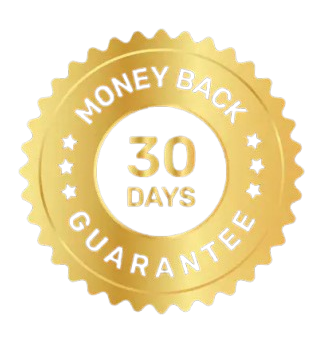 30 Days Money Back Guarantee
30 Days Money Back Guarantee
|
Download | Buy Now |
I had over 300 vCard files, each packed with client information. Manually converting them would have taken ages. This software lets me upload them all at once and convert them to CSV in just a few clicks. There was no data loss, and everything stayed perfectly organized. I didn’t even notice a delay, as it was super fast and efficient. I was also able to choose where to save the output. This tool saved me a lot of time and effort.
What impressed me the most about the vCard to CSV Converter is its wide range of saving options. Not only did it allow me to convert my VCF files to regular CSV, but I could also choose from Google CSV, Outlook CSV, Yahoo CSV, and even iCloud CSV. Having the ability to save files in PDF, Excel, DOCX, and PST formats is a huge bonus. This flexibility made it easy for me to organize contacts based on where I needed to use them. It’s truly an all-in-one tool.
I’m not very tech-savvy, but the MigrateXpress vCard to CSV Converter made everything so simple. The interface is clean, easy to understand, and everything is clearly labeled. I didn’t have to read any complicated guide as it guided me step by step. The preview panel helped me double-check my contacts before converting. Within minutes, I had my entire contact list in a neat CSV file. I’d recommend this tool to anyone looking for an easy way to manage and convert their vCard files.
Our software is currently under development, so the download link is temporarily unavailable.
If you’d like to request a demo version, please send your query to: migratexpress2025@yahoo.com