MigrateXpress OneDrive Backup & Migration Tool is an optimum tool to take a backup of all data from Microsoft OneDrive to a local drive. On the other hand, you can also migrate data from your OneDrive to Google Drive and another OneDrive. This software moves PDFs, Videos, Audio, Images, and any type of data from OneDrive to other drives. The interface of this software is also very simple to use, and you can do the backup of your OneDrive by yourself. It previews data before migration, and you can choose any file of your choice that you want to migrate.

The OneDrive Data Migration Tool is an efficient tool to take a backup of large data from your OneDrive to a local drive. It displays all the items before migrating. You can easily backup images, videos, PDFs, Docs, PPTs, and all types of files present on your OneDrive account. There is no need for a third-party app password to log in to OneDrive. You can use your Admin ID and Password for a hassle-free login. Here are the steps to back up OneDrive to Local Drive:-
There are a lot of organizations that have TBs of data on their OneDrive, and it occupies a lot of extra storage space. So, in order to free up some space on the OneDrive server, they want to back up all the data locally and then delete everything from the OneDrive cloud. Therefore, in such a situation, you can use the MigrateXpress OneDrive Data Backup Software that easily downloads all items from OneDrive to a local drive. You can even backup all OneDrive data to an external hard drive and create some space on your account.
The MigrateXpress OneDrive Backup Software downloads all the items from OneDrive to a Local Drive. It downloads every single item from your account with 100% accuracy. No data is lost during the backup process. On the other hand, it allows you to do a customized backup. You can choose the files and folders of your choice that have to be downloaded.
Many users like Google Drive more than OneDrive just because of a few extra features. So, the OneDrive Migration Tool easily moves all data from OneDrive to Google Drive. You will just have to authenticate OneDrive, Log in, and then the Google Drive Login, and all your migration will be done. This software is best for people who are switching from OneDrive to Google Drive.
The third option that this software offers for migrating the data is another OneDrive. You can move all your OneDrive Data to another OneDrive without any data loss. It moves all images, videos, audio, various types of files, zip files, and other data from one OneDrive to another OneDrive.
There is no maximum limit for the data you are migrating from OneDrive to other drives. MigrateXpress OneDrive Migrator easily moves large data from your account to other drives. You can have a backup of a large amount of data from OneDrive to your local drives of your PC or laptop.
This software is capable enough to back up any type of file present on your OneDrive account. You can easily download images, videos, audio, files, documents, and other data to your local drive altogether. You just set up the downloading process, and this software will download all the data to your local drive.
There is an option in this software to download files having a specific extension. If you just want to download PDF and Word Files, then you will just have to define .pdf and .doc in the extension filter. Now, this software will download or migrate all the possible PDF and Word files only from your OneDrive account.
There is one more filter available in the OneDrive Migration Tool that helps to download the files that are created or modified on the specified dates. You will just have to specify the dates in the software, and it will take the backup or migrate only those files that are created or modified between the date range specified by you.
The Graphical User Interface of this software is very easy to use. You can use this software on your own without taking the help of any technical expert. There are just a few steps that can be performed without any external guidance. This easy way is only possible with the help of the self-explanatory GUI that is present in this software.
The OneDrive Migration Software is highly compatible with all versions of Windows. You can easily use this software on Windows 11, Windows 10, and all earlier versions. You can even use this software in earlier versions like Windows 8, Windows 7, and Windows XP.
There is a free version of this software that can be used to understand the software’s working and interface. You can use the Free Tool to check the OneDrive Data Downloading and Migrating Speed. This version will only backup files of up to 20 MB present on your OneDrive account.
| Version: | 24.8 |
| Size: | 136 MB |
| Release Date: | May 22, 2025 |
| Language Supported: | English |
| Edition: | Personal, Business, and Enterprise |
| Processor: | Pentium Class Processor |
| RAM: | 8 GB (16 GB Recommended) |
| Hard Drive: | 512 GB |
| Supported Windows: | 11, 10/8.1/8/7/, 2008/2012 (32 & 64 Bit), and other Windows versions. |
Here are some simple steps that you can follow to download OneDrive to a Local Drive:-
The steps to migrate OneDrive to Another OneDrive are given below:-
Follow the steps given below to migrate data from OneDrive to Google Drive:-
Yes, this software is compatible with all versions of Windows, including Windows 10. Even if you are using other versions of Windows, like Windows 8 or Windows 7 then too you can use this software easily.
This software will help you to download 5 GB of data from OneDrive for free, but make sure the file size of each file is not more than 20 MB. If the file size increases above 20 MB, then that file will not be downloaded.
Yes, you can download only videos from OneDrive to a local drive by using the MigrateXpress OneDrive Backup Tool. You will just have to define all the possible video extensions during the backup process, and all the videos will be downloaded.
| Software Feature | Free Version | Full Version |
|---|---|---|
| Preview all the Data of OneDrive | ||
| Specify File Extension for customized Backup | ||
| Date Range Filter based on Created and Modified Dates | ||
| Removes Duplicate Items During Backup | ||
| Migrate Large Data and Multiple Files from OneDrive | ||
| Needs Admin Credentials to Authenticate OneDrive Login | ||
| Migrate OneDrive Items to another OneDrive | Upto 20 MB | |
| Migrate OneDrive Data to Google Drive | Upto 20 MB | |
| Downloads OneDrive Data to Local Drive and Hard Drive | Upto 20 MB | |
| Round-the-clock technical Guidance and Support | ||
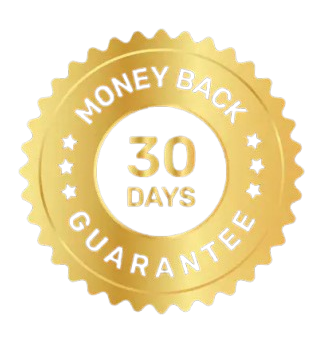 30 Days Money Back Guarantee
30 Days Money Back Guarantee
|
Download | Buy Now |
See what our Precious Clients have to Say About us
The MigrateXpress OneDrive Migrator is an amazing software to move data from OneDrive to another. I have two OneDrive accounts. So, this software has helped me move all the data from my OneDrive account to another OneDrive account. I am really amazed at the accuracy of this software because not a single date was lost or left out during the migration process.
I was in big trouble when my OneDrive account started showing storage full warnings. I had a lot of files on my OneDrive account. Then I heard about the MigraeXpress OneDrive Backup Tool. I used this tool, and I was surprised that it had downloaded every single file from my OneDrive account to my local drive. I am very grateful to the developer team of this company for this software.
The OneDrive Migrator has a very simple UI, and I am very much impressed with the design of this software. I used this software to download all my images from my OneDrive to an external hard drive. I did everything on my own without consulting any software expert. I would like to thank MigrateXpress for offering me such an amazing tool that can easily manage my OneDrive account.
Our software is currently under development, so the download link is temporarily unavailable.
If you’d like to request a demo version, please send your query to: migratexpress2025@yahoo.com