MigrateXpress Google Drive Migration Tool is an outstanding tool to migrate G Drive data from one drive to another. You can also migrate G Drive to OneDrive and Local Drive. This software not only migrates data from G Drive to other drives but also backup them locally at any location. Many other features in this tool give you a customized backup of all the data present on your G Drive. It gives 100% Google Drive Backup without any data loss. Its interface is so simple that you can do the backup by yourself without any external technical help.
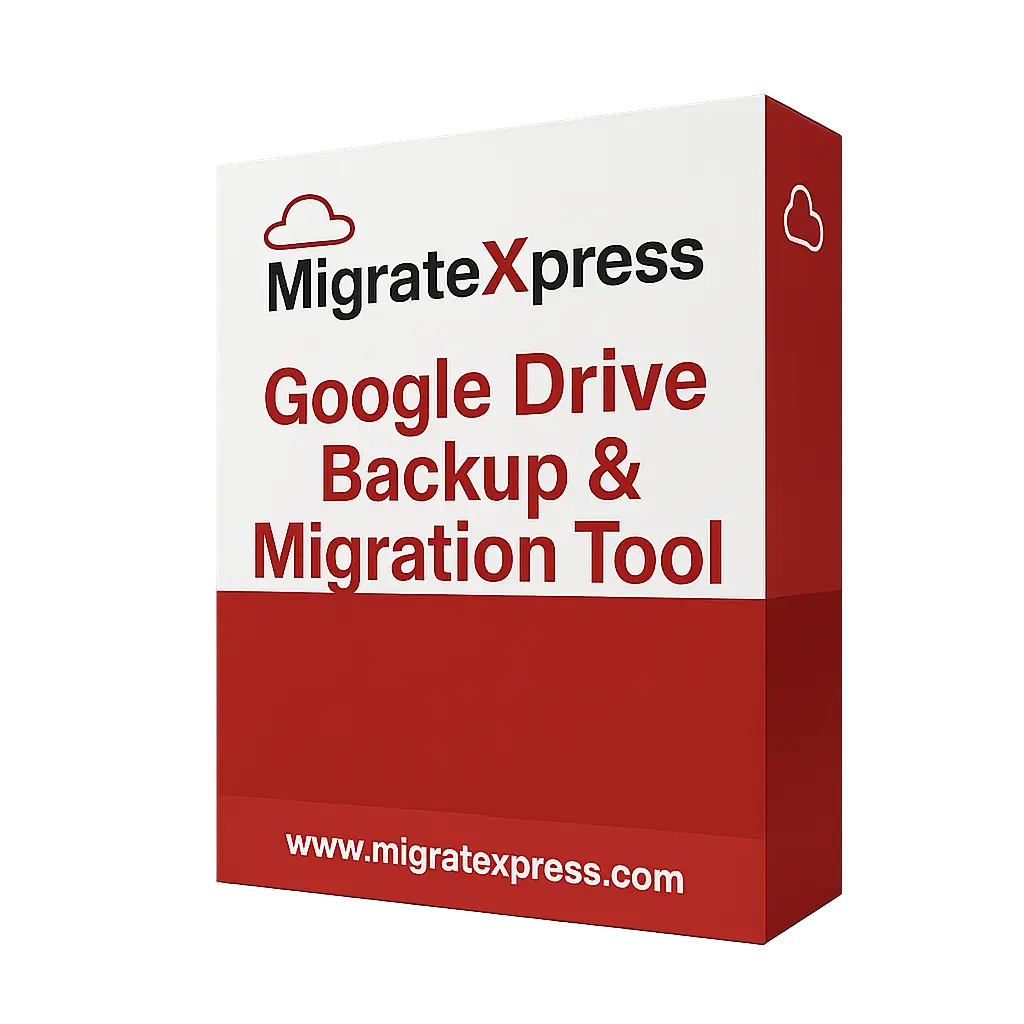
The G Drive Migration Tool enables migration from G Drive to OneDrive and the local drive. It has a very simple interface, and you don’t need a third-party app password to log in. This software will automatically fetch the G Drive files directly with your Gmail password. Make sure you are logged into the browser, and the software will fetch all the files. You can follow the steps given below to backup Google Drive to a local drive:-
Google Drive offers limited space on the server to store your data. Once the storage is full, you need to buy the space. However, taking a backup of the data locally and deleting it from the server can create some space. So you can use the MigrateXpress G Drive Backup Tool that easily downloads all the files from your Google Drive to a Local Drive and Hard Drive. There is also a feature of freeing space on the server in this tool that deletes items once they are downloaded locally to the local drive or hard drive.
MigrateXpress Google Drive Backup Tool downloads all files and folders from Google Drive to local hard drive. It downloads each and every uploaded item from your Google Drive locally. You can easily take a backup of your whole account without any data loss. You can even connect an external hard drive to your PC and back up Google Drive items to the external hard drive.
The Google Drive migrator easily migrates all data from one G Drive to another G Drive. You can even transfer Google Drive data to OneDrive, which is a Microsoft product. For Google Drive to OneDrive Migration, you can use this software. The migration process is 100% accurate, and no data will be left out during the process. A simple Gmail Login will work for migration.
There is no maximum limit for the G drive size. You can backup any GB of data from your G Drive to a local drive. On the other hand, during migration from G Drive to G Drive, there will be no maximum size limit for the G Drive that you are migrating to another drive.
The Google Drive Migrator will automatically remove all duplicate files during the migration. But you can mark the Allow Duplicate Files option if you want to migrate the duplicates as well to another drive. Deleting duplicates while migrating will remove unnecessary files.
The G Drive Migration tool offers the option of freeing up server space, which deletes all items from the G Drive after migration. There is no need to delete items from the G Drive one by one because the software automatically creates space on your G Drive once all data is moved to another drive.
MigrateXpress G Drive Migrator has a very useful and interesting feature. This feature allows you to back up only those files from G Drive that have the mentioned extension. Suppose you only want to backup PDF files from your G Drive, then just define .pdf as the file extension, and all the PDF files will be downloaded or migrated.
The G Drive Backup tool allows you to backup or download only those items from the G Drive that were created on a specific date or modified on a specific date. You just define the date of creation or modification during backup, and only those files will be downloaded that are created or modified on the mentioned dates.
The Google Drive Backup Tool has a very simple interface that can be used by any non-technical user. On the other hand, it runs smoothly on all versions of Windows, including the latest versions. Even the installation and backup process is very easy for novice users because of its self-instructive user interface.
The users can use the free Google Drive Migration tool, which only migrates files less than 20 MB. If your file is more than 20 MB, then you will need the paid version of this software. The free version is only used to evaluate the software performance and understand the UI of the tool.
There is no need for the third-party app password to log in to use the G Drive backup tool. You will just have to log in to your G Drive through your Gmail ID and Password in any browser. Then you can use this software, and it will fetch all the Google Drive data.
| Version: | 24.11 |
| Size: | 105 MB |
| Release Date: | May 20, 2025 |
| Language Supported: | English |
| Edition: | Personal, Business, and Enterprise |
| Processor: | Pentium Class Processor |
| RAM: | 8 GB (16 GB Recommended) |
| Hard Drive: | 512 GB |
| Supported Windows: | 11, 10/8.1/8/7/, 2008/2012 (32 & 64 Bit), and other Windows versions. |
You can follow the steps given below to migrate from one G Drive to another:-
The steps to backup Google Drive to Local Drive are given below:-
Yes, you can easily remove all the duplicate items from G Drive at the time of migrating all data to another drive. Even if you are taking the G Drive Backup then you can also easily delete duplicate items.
You will just have to use the Extension Filter option of this software to download only MP4 Files. At the time of migration or backup, you will just have to define the .mp4 extension in the Extension File filter. Then only MP4 files will be downloaded or migrated from your Google Drive.
Yes, you can take a backup of 60 GB of Data from your Google Drive to an external Hard Drive. Make sure you connect the external hard drive to your PC or laptop and define the location of that drive while using the software. All the data will be downloaded to that drive.
No, there is no need for the Gmail Third Party App Password to log in. You can use your Gmail credentials to authenticate the Google Drive login and do a hassle-free migration.
| Software Feature | Free Version | Full Version |
|---|---|---|
| Previews all the Google Drive Items and Data | ||
| Extension Filter to Download Data of a Specific Extension | ||
| Backup G Drive Data Based on Modified and Created Dates | ||
| Allows and Removes Duplicates from G Drive | ||
| Free Up Server Space Option | ||
| Backup Google Drive Data of Any Size | ||
| No Need for a Third-Party App Password to Log In | ||
| Migrate Google Drive Data to Another Google Drive | Up to 20 MB | |
| Migrate Google Drive Data to Microsoft OneDrive | Up to 20 MB | |
| Backup Google Drive Data to Local Drive and Hard Drive | Up to 20 MB | |
| Round-the-Clock Technical Guidance and Support | ||
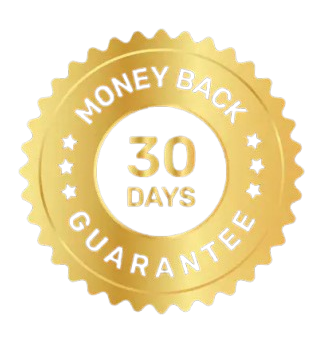 30 Days Money Back Guarantee
30 Days Money Back Guarantee
|
Download | Buy Now |
See what our Precious Clients have to Say About us
The MigrateXpress Google Drive backup Tool has helped me to take my Google Drive backup to my external hard drive. I was worried because I wanted to create space on my G Drive, but I was unable to do so. With the help of this software, I easily took the backup of all my G Drive items, and the Free up server space option in this tool automatically deleted all items from my drive after the backup.
I was in trouble when I switched from G Drive to OneDrive because there was 80 GB of data. However, the MigrateXpress Google Drive Migration Tool has helped to migrate from G Drive to OneDrive without any problem. The migration was 100% accurate, and no data was lost because I found every file on my OneDrive account. Thanks to the development team of MigrateXpress for such an innovative utility software.
I am glad to share that this software has moved my MP4, MOV, and all video files from one G Drive to another. This software has helped me move all my video files of 100 GB to another G Drive without hampering any video. Now I have a separate G Drive with all my video files. I am grateful to the Software Developers of MigrateXpress who have guided me to do this task without any hindrance.
Our software is currently under development, so the download link is temporarily unavailable.
If you’d like to request a demo version, please send your query to: migratexpress2025@yahoo.com