MigrateXpress Gmail Backup software is an exclusive tool for managing your Gmail Account. This software downloads and saves all the Gmail emails to the local PC. It gives you various file formats in which you can backup your Gmail emails. On the other hand, it easily migrates the whole Gmail account directly to Office 365 and other cloud-based email applications. You can create space on your Gmail account after your email backup.
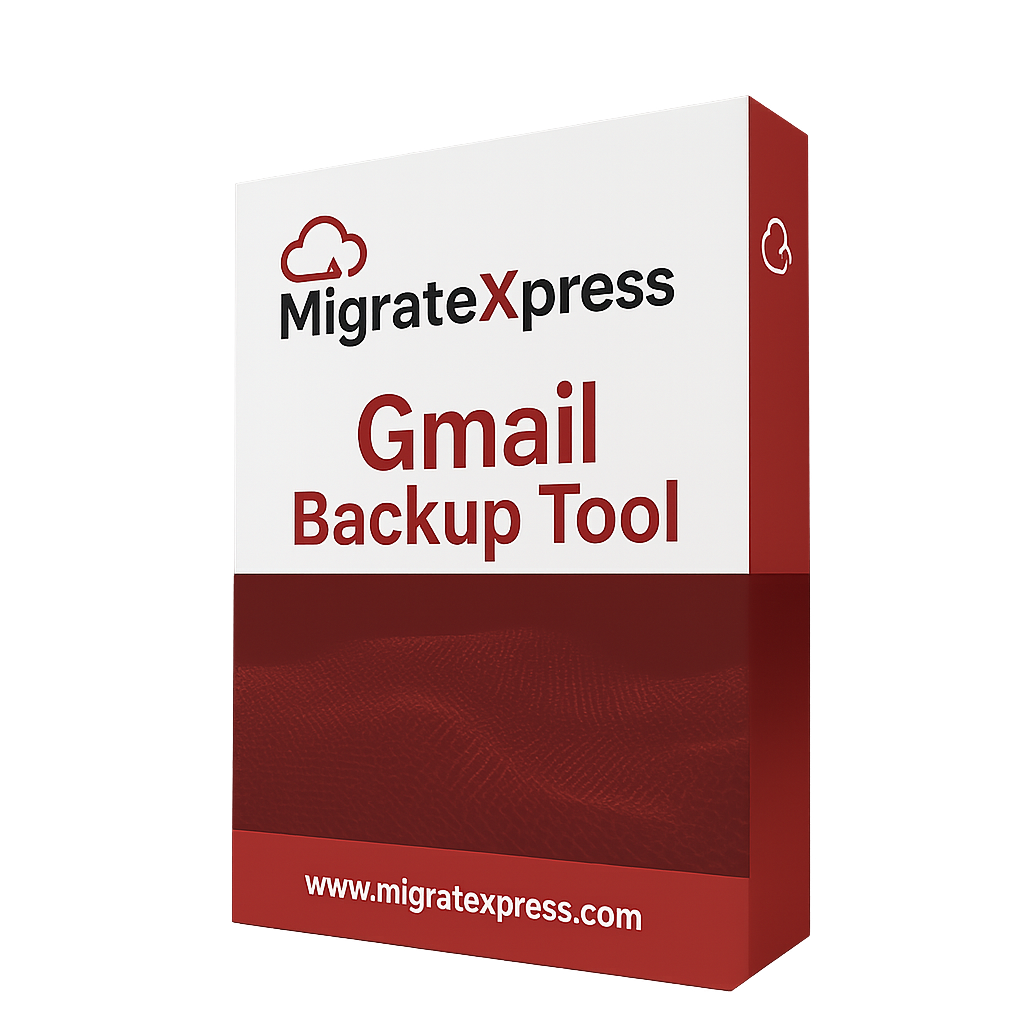
Important Note: We provide cost-effective services for users looking to get customized Gmail Migration and Backup!
By using the Gmail Email Backup software, you can download Gmail emails to any location on your PC in the form of PDF, PST, MBOX, or any other file format. This software even frees some space on your Gmail account once you back up all your Gmail emails. Check the simple steps to back up your Gmail account.
Finally, click on the Download button and your whole Gmail Account emails will be downloaded.
Every Gmail account offers you a maximum storage space for your emails. But when it gets full, you will have to buy the storage. In order to avoid the purchase of storage space, you can easily download all Gmail emails to a hard drive or local PC and free up some space on your Gmail account. In such a situation, the Gmail Backup Tool would be the best option, and all your Gmail emails will be downloaded.
The Gmail Backup Tool downloads and saves emails to various file formats. You can save Gmail Emails, Calendars, Contacts, and Schedules, and Drive to PST, MBOX, EML, PDF, MSG, CSV, MSG, and EMLX. No data is lost during the backup.
There are many other file formats to which you can save your Gmail Emails. The file formats are HTML, RTF, XPS, EMF, DOCX, JPEG, DOCM, TEXT, PNG, TIFF, SVG, and EPUB. You can also save Gmail Account to DOTM, BMP, GIF, OTT, WORLD_ML, and ODT.
The Gmail Account Backup software performs the migration to various web-based email clients. You can migrate Gmail to Gmail, Hotmail, Yahoo, Office365, GoDaddy, Google Workspace, and IMAP. It allows you to move Gmail emails to Webmail, iCloud, Gmail, Zoho, AOL, and cPanel.
Before migrating or downloading your Gmail emails, the Gmail Email Backup software previews all mailboxes. You can see the list of mailboxes available on your Gmail account. So, you can mark those mailboxes that you are willing to migrate and skip the unnecessary ones.
If there are duplicate emails in your Gmail account, then those emails will be removed during backup or migration. This feature helps you get rid of similar email items. It also creates some extra space occupied by those duplicate emails.
The Gmail Backup software has an option for “Free Up Server space”. If you mark this option, then once the Gmail emails are downloaded or migrated, all those emails will get automatically deleted from your Gmail account and Free Gmail Space.
The Google Gmail account backup gives you the Date Filter options. This feature allows you to migrate or backup only those Gmail emails that are received or sent between particular dates. It gives a customized migration.
If you want only Gmail emails to be downloaded and attachments to remain in the account, you do this with the Gmail Backup Software. It allows you to save Gmail emails without attachments to a local PC.
The user interface of this software is very easy to understand. You will need no technical expertise to use this software. On the other hand, it smoothly runs on all versions of Windows. You can even use it on Windows 11.
There is a demo version of this software that backup Gmail Email accounts for free. But it will only backup 50 items per folder for free. You can download this version for performance evaluation and understanding the software interface.
| Version: | 24.10 |
| Size: | 227 MB |
| Release Date: | May 11, 2025 |
| Language Supported: | English |
| Edition: | Personal, Business, and Enterprise |
| Processor: | Pentium Class Processor |
| RAM: | 8 GB (16 GB Recommended) |
| Hard Drive: | 512 GB |
| Supported Windows: | 11, 10/8.1/8/7, 2008/2012 (32 & 64 Bit), and other Windows versions. |
You can follow some simple steps to download Gmail emails to PDF:-
All your Gmail account emails will be saved as PDFs at the defined location on your PC.
Here are some simple steps that will help you to migrate Gmail emails to Office 365:-
Yes, you can save Gmail emails to MSG and EML file formats. Even there are more than 10 file formats to which you can save your Gmail emails.
No, you can’t log in with your Gmail Password in this tool. You can use your Gmail ID but for the password, you will have to create an App password to login.
Yes, this software offers you a feature that is “Free Up Server Space”. Once all the emails are downloaded, they will be deleted from your Gmail account and the storage space will be created automatically.
Yes, this software is compatible with Windows 10 and all the older and latest versions, including Windows 11.
| Software Feature | Free Version | Full Version |
|---|---|---|
| Skips Duplicate Emails from Gmail during Backup | ||
| Date Range Filter Option for customized migration | ||
| Splits the Resultant PST File during Gmail to PST backup | ||
| Feature of migrating Gmail Email without Attachments | ||
| Preview all Gmail Mailboxes before migration | ||
| Equipped with Free Up Server Space option | ||
| Backup Gmail Emails to PST, MBOX, EML, PDF, MSG, CSV, MSG, EMLX, and HTML | 50 Items per folder | |
| Saves Gmail Emails to RTF, XPS, EMF, DOCX, JPEG, DOCM, TEXT, PNG, TIFF, SVG, and EPUB | 50 Items per folder | |
| Migrated Gmail Account to Office365, GoDaddy, Zoho, AOL, cPanel Mail, Yandex, HostGator, Hotmail, and iCloud | 50 Items per folder | |
| Exports Gmail Emails to Google Workspace, IMAP, Webmail, iCloud, and Gmail | 50 Items per folder | |
| Round-the-clock technical Guidance and Support | ||
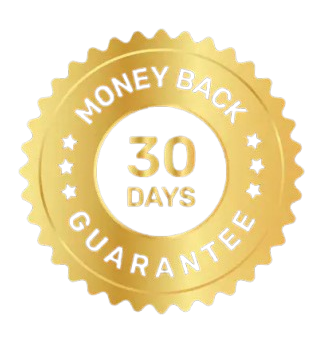 30 Days Money Back Guarantee
30 Days Money Back Guarantee
|
Download | Buy Now |
See what our Precious Clients have to Say About us
The Gmail backup Software has a very intuitive GUI because I used this tool myself to back up my account to a PDF file. I would thank the MigrateXpress development teams for designing such simple software for us who lack technical knowledge. It was a cakewalk to use this software.
I was worried about migrating my 90 GB of Gmail data to Office 365. But with the help of Gmail Account Backup software I easily exported all my data to my Office 365 account. I am grateful to MigrateXpress for offering me technical support and helping me with the Gmail to Office 365 Migration.
Lorem ipsum dolor sit amet, consectetur adipiscing elit. Ut elit tellus, luctus nec ullamcorper mattis, pulvinar dapibus leo.