MigrateXpress G Suite Backup & Migration Tool is an outstanding tool designed to securely back up all emails from your G Suite account. Whether you want to save your emails as PDF, PST, or other formats, or transfer them to another email client, this tool can do it all with ease. It ensures complete data safety during the backup or migration process and keeps your email structure and information intact. As it has a simple and user-friendly design, even beginners can back up their G Suite emails without any hassle.

If your G Suite (Google Workspace) email account is active, MigrateXpress G Suite Backup Utility will be the best choice for you. It helps you download and back up all your G Suite data locally. You can also migrate your emails to other email platforms with the help of advanced filters and settings. The tool makes the backup and migration process smooth, secure, and accurate. Here are the steps to back up your G Suite account to PST format:
Many G Suite users often need to move their emails, contacts, calendars, and other data from one G Suite account to another. Doing this manually can take a lot of time and may lead to data loss. That’s why using a G Suite Backup Tool becomes important. It helps migrate complete data from one G Suite account to another quickly and safely. This tool ensures that all items are transferred with full accuracy, without any errors or missing data.
Google Suite Backup Software is a simple and powerful tool that helps you back up everything from your Google Workspace account. It saves emails, drive files, contacts, calendars, and data from apps like Google Docs, Slides, Sheets, Forms, Keep, and more. This tool keeps all your data safe and easy to restore anytime.
This MigrateXpress G Suite Backup Tool comes with helpful features that make it easy to use. It lets you quickly back up your G Suite emails into PST format for Outlook. You can also save your emails in other formats like MBOX, EML, PDF, MSG, CSV, MSG, and EMLX, without any problem. This feature improves data accessibility.
G Suite Migration software is a simple and powerful tool to move G Suite emails to another account, Gmail, Office 365, IMAP, and others. You can also transfer emails from Google Workspace to cloud-based email services like GoDaddy, Yahoo, iCloud, Zoho Mail, AOL, cPanel, Yandex, HostGator, Hotmail, and iCloud.
Along with backing up Google Workspace (G Suite) emails, the MigrateXpress Software also offers helpful features. This feature is “Skip duplicate emails,” which removes similar emails during backup. The software is also made to keep your email folders intact, and no data is lost when you backup your G Suite account.
The MigrateXpress G Suite Mail Backup Tool is made to keep your data safe during backup. It has a feature to split the PST file while saving your G Suite emails to PST. You can choose to split the file by size, either in GB or MB, based on your requirements. This prevents oversized PST errors.
G Suite Backup Software is a useful tool to back up G Suite data. It comes with many features. One helpful option is that you can skip certain folders during backup, such as Forums, Updates, Personal, Promotions, Social, Chat, Spam, and Starred. This makes the backup process more accurate.
The Google G Suite Backup Tool has an option to save all the attachments separately into a folder when you are taking the backup. On the other hand, if you want to backup G Suite without attachments, this software offers an option to exclude attachment files and migrate only emails.
This tool is made for all users. It runs smoothly on any Windows PC or laptop. No matter if you are using Windows 7, Windows 10, or Windows 11, the tool runs smoothly on all of them. You can use it easily on any version of the Windows operating system without any issue.
You can download the free version of the MigrateXpress G Suite Email Backup Tool. It has most features like the full version, but can only backup 50 emails per folder and 15 Google Drive items. You can download the free version and see how the software works before buying.
The MigrateXpress Google Suite Backup software has a very simple design that anyone can use easily. All instructions show up clearly on the screen. You don’t need any technical help to backup or migrate your G Suite emails. It makes the whole process easy and simple for everyone.
| Version: | 25.03 |
| Size: | 198 MB |
| Release Date: | May 11, 2025 |
| Language Supported: | English |
| Edition: | Personal, Business, and Enterprise |
| Processor: | Pentium Class Processor |
| RAM: | 8 GB (16 GB Recommended) |
| Hard Drive: | 512 GB |
| Supported Windows: | 11, 10/8.1/8/7, 2008/2012 (32 & 64 Bit), and other Windows versions. |
In order to Backup G Suite Locally, follow the steps below:-
All your G Suite items will be saved on your hard drive.
Yes, you can easily save the G Drive data using the best G Suite Backup Tool by MigrateXpress. At the time of app selection, mark G Drive, and this software will start downloading the G Drive data.
Follow the steps given below to download G Suite emails to PDF:-
You can try a manual method for a free backup. But to make it easier, MigrateXpress Software gives a free demo tool. This demo lets you back up 50 emails and 15 other items from each folder. To back up everything from your G Suite account, you need to get the full version.
Yes, you can skip duplicate emails using G Suite migration Software. It has a feature that finds duplicates based on the email body, subject, and sender. You just need to turn on this option, choose your filter settings, and start the migration without duplicates.
A p12 file is a file that keeps special keys used for account security. Google needs this file to check and connect your G Suite account safely. When you use the G Suite Backup Tool, you must have this p12 file. It helps the tool connect with your account and start the backup.
Yes. This is compatible to run on all Windows OS, irrespective of its version. Also, it remains equally effective across all, including Windows 7.
| Software Features | Free Version | Full Version |
|---|---|---|
| Option to Backup Only Emails from G Suite | ||
| Date Filter for Customized G Suite Email Backup | ||
| Eliminates Duplicate Emails during Backup | ||
| Save Emails with and without attachments to the PC | ||
| Defining the Path for the Resultant Files | ||
| Download Google Suite Emails to PST, MBOX, EML, and PDF | 50 Items per folder | |
| Backup G Suite to MSG, CSV, MSG, and EMLX | 50 Items per folder | |
| Migrates G Suite to Office365, GoDaddy, Google Workspace, IMAP, and Yahoo Mail | 50 Items per folder | |
| Exports G Suite to iCloud, Gmail, Zoho, AOL, cPanel Mail, Yandex, HostGator, and Hotmail | 50 Items per folder | |
| Backup G Suite Data like Google Calendar, Contacts, Docs, Keep, Jamboard, Slides, Sheets, Drive, and Forms | 15 Items per Folder | |
| Round-the-clock technical Guidance and Support | ||
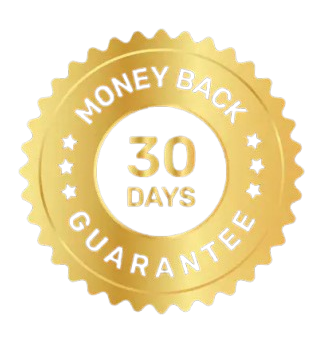 30 Days Money Back Guarantee
30 Days Money Back Guarantee
|
Download | Buy Now |
The G Suite Backup Tool helped me download all my Gmail emails to my computer easily. It was very simple to use and did not require any technical knowledge. I liked how fast it worked and how all my emails stayed safe. I would definitely recommend it to anyone who uses G Suite.
The MigrateXpress G Suite Migration Software is very good for moving G Suite emails to other accounts. I moved mine to Outlook easily. It was fast and safe. I also used the filter to back up only the emails I wanted. I’m very happy with how simple it was. Thank you for this great tool!
Our software is currently under development, so the download link is temporarily unavailable.
If you’d like to request a demo version, please send your query to: migratexpress2025@yahoo.com