MigrateXpress MSG Converter Tool is a preferred software for converting Outlook email message files to various other file formats. MS Outlook creates MSG files when you save an email from Outlook. This software converts MSG files to many file formats. It even directly exports MSG files to various cloud-based email clients. On the other hand, you can convert multiple MSG files in bulk and have their backup. MSG Exporter has a very simple GUI, and you can use it easily.

This software is best in conversion speed and data accuracy. It keeps the data intact while moving emails from MSG to any email client. After previewing all the emails in the MSG file, you can easily convert large-sized MSG files in very little time. There is an option to split the resultant PST File if you are converting from MSG to PST. Here are some simple steps you can follow to convert MSG files to Outlook PST:-
When you are shifting from MS Outlook to Office 365, the MSG File Converter software will be very beneficial in importing MSG files to Office 365. The manual methods to import MSG to Office 365 are quite tricky, and the risk of data loss is high. Therefore, you can use this software to do the MSG file migration to your O365 account. It will also reduce the risk of data loss because the data accuracy of this software is very high.
MigrateXpress MSG Converter converts Outlook email Message files to various file formats like PST, MBOX, EML, EMLX, PDF, CSV, and GIF. You can even do the MSG File conversion to PG, TIFF, HTML, MHTML, PNG, DOC, DOCX, and DOCM. No data is lost during the conversion process.
MSG Exporter also exports MSG files to multiple web-based email applications like Office 365, Gmail, G Suite, Yahoo, AOL, Hotmail, and Thunderbird. It also moves Outlook MSG to IMAP, Zoho, Yandex, iCloud, GoDaddy, and HostGator without any data loss.
While converting MSG files to PST, you can split the resultant PST files into smaller PST files. If your msg file is too large and you are converting it to PST, then you can break that MSG file into small converted PSTs.
Duplicate emails in an MSG file create confusion in the user’s mind. So, while converting MSG to other file formats, you can remove the duplicate emails based on To, Body, From, Subject, and CC. This feature will remove all other similar emails present in the file.
There is no need to convert MSG files one by one because the MigrateXpress MSG File Converter converts MSG files in bulk. You can add as many MSG files as you want to convert to other file formats. You can even export multiple MSG files in bulk to cloud-based email applications.
The MSG Migration tool adds and converts large and oversized MSG files to other file formats. If your file is in GBs, then you can convert or migrate it to other email clients. There is no maximum defined limit for adding and converting MSG files by using this software.
There is no need to install the Outlook application to run this software. Even if there is no Outlook application on your system, you can easily run this software and convert MSG files. It works without MS Outlook.
The Free tool is the demo version of this software. If you want to check the performance of the software, you can use this version. It helps to understand the user interface, and it converts 50 emails per folder for free.
The user interface of the MSG Migrator is very simple and easy to understand. You can easily perform the MSG file conversion without having any external help. The demo version is also available for you for free to check and understand the interface, and we even give you 24×7 technical support.
MigrateXpress MSG File Exporter is highly compatible with all versions of Windows, including Windows 11. Even if you are using earlier versions of Windows, like Windows 10, Windows 8, or others, you can also use this software on them without any hassle. Moreover, its effectiveness remains the same throughout.
| Version: | 22.06 |
| Size: | 120 MB |
| Release Date: | May 11, 2025 |
| Language Supported: | English |
| Edition: | Personal, Business, and Enterprise |
| Processor: | Pentium Class Processor |
| RAM: | 8 GB (16 GB Recommended) |
| Hard Drive: | 512 GB |
| Supported Windows: | 11, 10/8.1/8/7/, 2008/2012 (32 & 64 Bit), and other Windows versions. |
Here are the steps given below to convert MSG files to EML:-
All your MSG files will be saved to EML at the defined location.
You can follow the steps given below to export MSG files to your Gmail account:-
Yes, you can easily convert MSG Files of any size to other file formats. There is no maximum limit for converting the MSG file. Whether your MSG file is of 3 GB or more, you can easily convert it using the MigrateXpress MSG File Converter.
Yes, you can convert Multiple MSG files together. There is no maximum limit for adding the MSG file to this software for conversion. You can easily add and convert 300+ MSG files to other file formats and email clients.
Yes, MSG to PDF conversion is possible for free with the Free MSG Converter. But the free version will only convert 50 emails per folder for free. But for full conversion of an MSG file, you will have to pay for the Full version.
Yes, you can easily export MSG files to Office 365 and also to Hotmail, Yahoo, Yandex, and other cloud-based email applications.
| Software Feature | Free Version | Full Version |
|---|---|---|
| Converts Single and Multiple MSG Files Together | ||
| Remove Duplicate Emails from the MSG Files | ||
| Migrates MSG File Emails without attachment files | ||
| Splits Resultant PST File | ||
| Adds Oversized MSG Files in GBs | ||
| Convert MSG File Emails to PST, MBOX, EML, EMLX, PDF, and CSV | 50 Items per folder | |
| Backup MSG files to GIF, JPG, TIFF, HTML, MHTML, PNG, DOC, DOCX, and DOCM | 50 Items per folder | |
| Exports MSG Files to Office 365, GMAIL, G Suite, Yahoo, Thunderbird, and AOL | 50 Items per folder | |
| Moves Outlook MSG to Hotmail, IMAP, Zoho, Yandex, iCloud, GoDaddy, and HostGator | 50 Items per folder | |
| Round-the-clock Technical Guidance and Support | ||
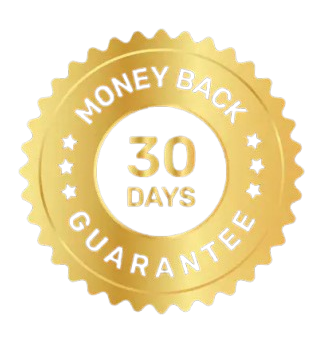 30 Days Money Back Guarantee
30 Days Money Back Guarantee
|
Download | Buy Now |
See what our Precious Clients have to Say About us
This MSG Converter software is the best software I have ever used to manage my Outlook Email Message Files. I easily converted 100+ MSG Files to PST and later imported all of them to my Outlook account. I am very grateful to the development team of MigrateXpress for such an amazing utility for MS Outlook users.
I am impressed with the User Interface of MSG Exporter because I did the MSG migration myself. I first used the demo version of this tool, and I checked every feature. After activating the software, it worked the same. My personal suggestion to all Outlook users is to download the demo version of this tool first and then buy the MSG Converter full version.
I am amazed by the compatibility of the MigrateXpress MSG Migrator. I used this software on my Windows 8 PC and it worked so smoothly. I would thank the software development team for such a utility and for considering users like us who are still using Windows 8. I wish luck to all of them and bring more innovative features to the upcoming software.
Our software is currently under development, so the download link is temporarily unavailable.
If you’d like to request a demo version, please send your query to: migratexpress2025@yahoo.com