MigrateXpress PST Merge Tool is a standalone software that merges multiple PST files into one. This software joins many PST files together, including emails, contacts, calendars, tasks, journals, and notes. It supports all types of PST files created on any Outlook version. PST Merger has a very simple interface so that users can easily combine PSTs without any external technical assistance. You can even remove duplicate emails while you are merging two or more PST files. It also applies a password to the new PST file created after the merger.

The MigrateXpress PST File Merger is a prominent tool that easily joins multiple PST files into one. It eliminates the hassle of handling multiple PST files. On the other hand, you won’t need the MS Outlook Application to be installed for merging PST Files. It supports all PST files created on any version of MS Outlook. It even adds and merges ANSI and Unicode PST Files. You can explore the easy steps given below to merge multiple PST files into one PST file:-
Managing too many PST files becomes a tedious task for Outlook users. On the other hand, importing multiple PST files to Outlook is also not an easy task. Therefore, the best way to deal with such a number of PST files is to merge them into one. In such a situation, MigrateXpress Outlook PST merger will be the best option for you, You can merge various PSTs into one PST file. Later on, it will become an easy task for you to import only one PST to your Outlook account.
MigrateXpress PST Combine is the best utility to merge two or more PST files into one. It merges the folders within the PST file and does not create multiple folders with the same name. It means your PST file will be merged, and the folders of the PST file will also be merged into one folder. You won’t see two different folders like two inboxes or two Sent Item Folders after the merger.
This is another feature of the PST Merger Software that joins two or more PST files. As per this feature of the software, the PST files will get merged into one, but each folder of the file will appear separately. It means if there are 5 PST files and you join them, then in the resultant file, every folder will appear separately. There will be multiple folders with the same name in one PST file
When you are merging various PST files into one, you can apply a password to the resultant PST file. You can secure the PST with an alphanumeric password. Keeping a strong password is recommended if you are applying a password to the PST file. It will keep your PST file safe and secure.
You can even remove duplicate emails while you are merging multiple PST files into one. Once all the PST files are merged into a single PST, you will not see any similar emails in the file. You can remove duplicates based on the Subject, Body, From, and To of an Email.
While you are merging many Outlook PST files, you can make a new PST file by using the MigrateXpress PST Merger Software. It will create a New PST file for all the PSTs you are combining and will save it at your preferred location. You are free to save the merged PST file at any location on your system.
The PST Combiner has an efficient feature of merging all the PST files into an existing PST. While you are merging PSTs with this software, you can define the path of the existing PST file or upload it to the software. Then this tool will merge all those PST files into the existing PST file without losing even a single email.
If you want to merge only emails of multiple PST files, then it is possible with the help of the PST Merger Tool. It allows you to merge multiple PST files into one without merging the attachments. All the attachments will be left behind, and only the PST file emails will be merged.
There is no limitation on the number of PST files you can merge with the help of this tool. On the other hand, you can even merge oversized and large PST files without any hassle. The merger will be 100% accurate, and no data or email will be lost.
This is the demo version of this software that most users use for performance evaluation and checking the merging speed. Some users use the demo version to understand the interface of the software. This version will only merge 25 items of each PST. You will have to buy the full version for unlimited PST file merging.
The User Interface of the MigrateXpress PST Merger Tool is very simple. You won’t need any assistance to run the software because of its self-explanatory GUI. On the other hand, this software supports all versions of Windows, including Windows 11, 10, 8, 7, XP, and earlier versions.
| Version: | 25.02 |
| Size: | 37 MB |
| Release Date: | May 17, 2025 |
| Language Supported: | English |
| Edition: | Personal, Business, and Enterprise |
| Processor: | Pentium Class Processor |
| RAM: | 8 GB (16 GB Recommended) |
| Hard Drive: | 512 GB |
| Supported Windows: | 11, 10/8.1/8/7/, 2008/2012 (32 & 64 Bit), and other Windows versions. |
You can follow the steps given below to merge Outlook PST Files:-
All your PST files will be merged into one, and all the folders within the PST file.
Here is the process to Join Multiple PST files into one:-
All your PST files will get joined, and the PST folder hierarchy will appear the same as they were in all the PST files.
Yes, you can easily remove all duplicate emails while merging multiple PST files into one. In the final step of merging, just select the Remove Duplicate option, and all the duplicate emails will be removed from the resultant PST file.
Yes, you can easily apply a password to the resultant PST file. The password should be strong, and when your PST file is saved, it will be safe and secure.
The merge PST option will merge PST files, and the folders will also get merged, and one hierarchy will be created in the resultant PST file. Whereas in the Join PST option, multiple PST files will be joined together, and multiple folder hierarchies will be created in the new PST file.
No, there is no need for the MS Outlook application to be installed to use this software. MigrateXpress PST Merge Tool is a standalone application that can merge multiple PST files without Outlook.
| Software Feature | Free Version | Full Version |
|---|---|---|
| Adds Multiple Outlook PST Files | ||
| Displays the Details of the Folders of the PST File | ||
| Merges Items like Mail, Contact, Calendar, Tasks, Journals, and Notes | ||
| Apply Password to the Resultant PST File | ||
| Removes Duplicate Emails While Merging PST Files | ||
| Remove Attachments while Merging PST Files | ||
| Adds Large PST File to the Software | ||
| Join Multiple Outlook PSTs into a New or Existing PST | 25 Items per PST File | |
| Merge Multiple Outlook PSTs into a New or Existing PST | 25 Items per PST File | |
| Round-the-clock Technical Guidance and Support | ||
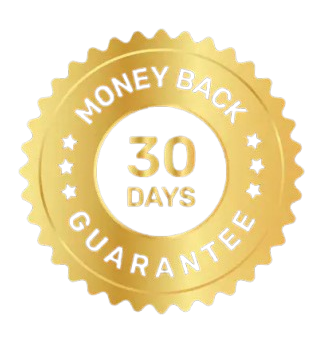 30 Days Money Back Guarantee
30 Days Money Back Guarantee
|
Download | Buy Now |
The MigrateXpress PST Merger is a reliable tool for old Outlook users who have hundreds of PST files. I used this software to merge 200+ PST files, and in no time, it has done the task. This is an amazing utility for users like us because now I can manage one PST file very easily. Thanks to MigrateXpress because they have helped me get rid of importing multiple PST files to my Outlook account. I did the task with only one PST file.
The feature of applying a password to the resultant PST file is amazing. Earlier, I was scared that PST file data might get leaked. But after I have combined 53 PST files into one PST and applied a password to it, I am very much satisfied. I will thank the developer's teams for thinking about such a basic but tedious problem. But now I have a safe and secure PST file that no one can access except me.
I very much liked the interface and functionality of the software. It was just 4-5 steps to merge the PST files. Even this software has helped me reduce the PST file size by removing duplicate emails from the file. I did everything by myself. Even I got stuck in step 2 for a few minutes, but somehow it was an easy job for me to merge my Outlook PST files into one. Thanks to MigrateXpress for this amazing tool.
Our software is currently under development, so the download link is temporarily unavailable.
If you’d like to request a demo version, please send your query to: migratexpress2025@yahoo.com