MigrateXpress IMAP Backup software is the best tool to migrate and backup emails from the IMAP server. It has various features that help to do a smooth and filtered migration. You can easily backup IMAP to many file formats like PDF, PST, etc. On the other hand, it directly imports IMAP emails to Office 365, Yahoo, Gmail, and other web-based email clients. If your emails have attachments, then they can also be downloaded or migrated altogether. This software saves emails from any IMAP server.
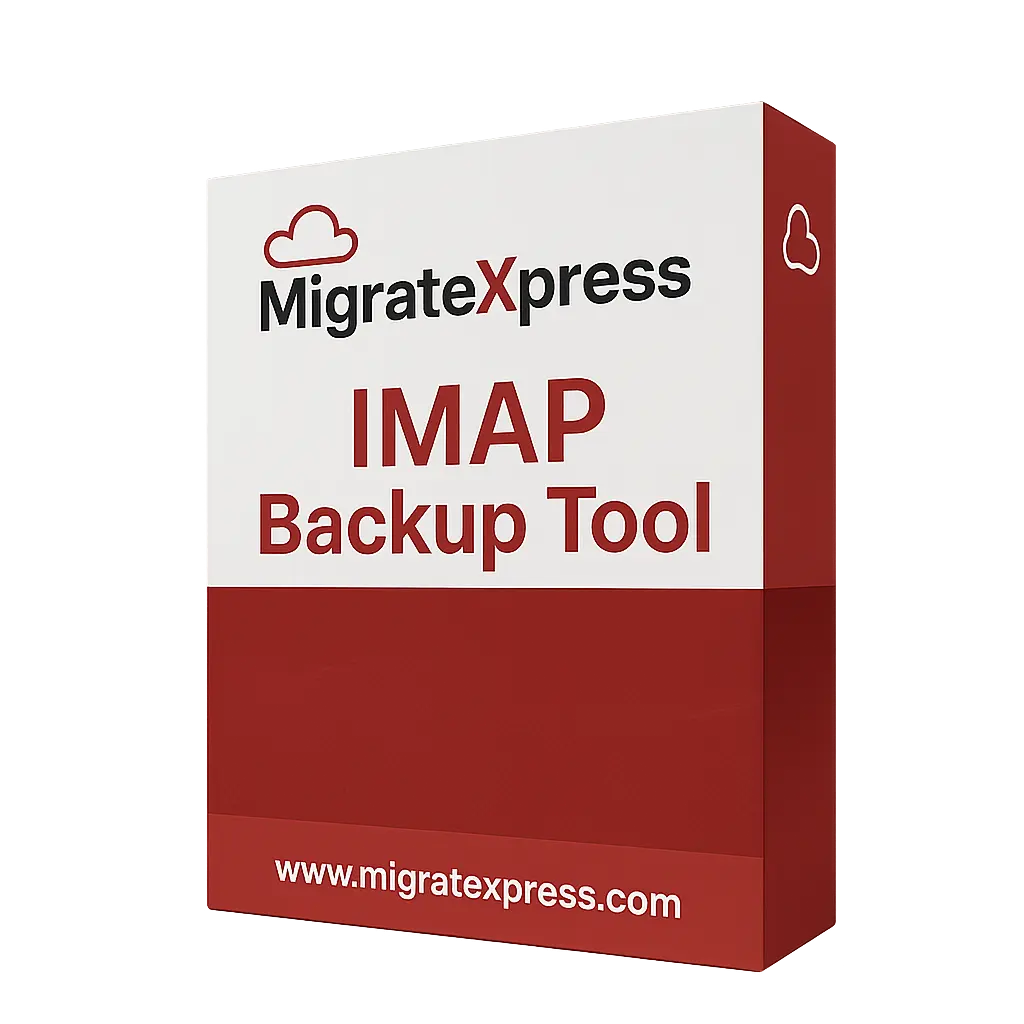
Important Note: We offer specialized IMAP migration and backup services customized for your needs. Contact us today!
The IMAP Email Backup software takes a backup of all the emails present on the IMAP server. It gives you 100% backup and no data is lost during the backup process. On the other hand, it gives you more than 7 options to back up your IMAP account. You can check the steps given below to backup IMAP to PST:-
Finally, click on the Next button, and your IMAP account will be saved to PST on your PC.
It often happens with many organizations that their IMAP account storage reaches the maximum limit. So, having a backup of those emails and deleting the emails from the server is the best choice. So the IMAP email backup software allows you to first backup all the IMAP emails locally, and then it deletes the downloaded emails from your IMAP account. Make sure you choose the Free Up Server Space option.
The IMAP Backup software saves all emails to multiple email and non-email file formats. You can easily backup your IMAP account to PST, MBOX, EML, PDF, MSG, EMLX, CSV, DOC, and DOCX. No data is lost during the backup process.
The IMAP Mailbox Backup Tool also migrates emails from any IMAP server to many other cloud-based email clients. You can migrate IMAP to Office365, Yahoo, GoDaddy, Google Workspace, IMAP, Webmail, and iCloud.
There are two modes in this software. Single mode allows you to backup only one IMAP account locally. On the other hand, Batch mode allows you to migrate or backup multiple IMAP accounts using a CSV file.
Before the backup or migration of your IMAP account, you can preview all the folders in it. Then mark the emails or folders you are willing to migrate and only the selected email folders will be migrated.
The IMAP Email Backup software removes duplicate emails during backup. You can get rid of the unwanted similar emails that are occupying space on your IMAP server. This feature will eliminate the confusion of similar emails.
There is an exclusive feature of this software that will free space on your IMAP server. After the migration, this software will delete those emails that are migrated or downloaded from your IMAP server. Now you will have some storage space.
Use the Date Range Filter option of the IMAP Backup Software to migrate only emails sent or received between the mentioned dates. You just define the from and to date and do a filtered migration.
If you have already migrated the emails using this software, and you are using this software again, then it won’t migrate the emails you have already migrated earlier. This will help you save time.
The demo version of this software is called the Free version. You can download the free version to check the performance of this software and understand the user interface. The free IMAP Email Backup tool only backups up 50 items per folder.
The GUI of IMAP Mail Backup Software is very simple and easy to use. You can do the backup of IMAP emails from the server by yourself. There is no need for any technical support to use this software because it has a very simple UI.
| Version: | 25.05 |
| Size: | 300 MB |
| Release Date: | May 11, 2025 |
| Language Supported: | English |
| Edition: | Personal, Business, and Enterprise |
| Processor: | Pentium Class Processor |
| RAM: | 8 GB (16 GB Recommended) |
| Hard Drive: | 512 GB |
| Supported Windows: | 11, 10/8.1/8/7, 2008/2012 (32 & 64 Bit), and other Windows versions. |
There are some simple steps that you can follow to backup IMAP to PDF:-
Then click on the Next button, and your IMAP account will be saved to PDF.
You can follow the steps given below to migrate one IMAP account to another:-
Yes, you can save IMAP emails locally in any location. Even you can save IMAP emails to external hard drives in the form of PDF, PST, EML, and many others.
Yes, you can backup multiple IMAP accounts together using this software. You will have to choose the batch mode and upload a CSV file having the details of multiple IMAP accounts. Once all the accounts are uploaded to the software, you can backup all of them together,
Yes, this software is compatible with Windows 8 and all the available versions of Windows.
The demo version of the IMAP Mail Backup software is only available for performance evaluation and understanding of the features. It will only back up 50 items per folder. For full backup, you need to buy the full version of this software.
| Software Feature | Free Version | Full Version |
|---|---|---|
| Availability of Free Up Server Space option | Yes | Yes |
| Migrate and Backup IMAP Email without Attachments | Yes | Yes |
| Preview all IMAP Email Folders in a Tree Structure | Yes | Yes |
| Date Range Filter Option for Filtered Migration | Yes | Yes |
| Removes Duplicate emails during backup or migration | Yes | Yes |
| Skips Previously Migrated Emails feature | Yes | Yes |
| Single and Batch Mode for IMAP Account Backup | Yes | Yes |
| Backup IMAP Emails from the server to PST, MBOX, EML, PDF, MSG, EMLX, CSV, DOC, and DOCX | 50 Items per folder | Yes |
| Migrates IMAP Account to Office365, Yahoo, GoDaddy, Google Workspace, Yandex Mail, IMAP, Webmail, iCloud, cPanel, Gmail, Zoho, and AOL | 50 Items per folder | Yes |
| Round-the-clock technical Guidance and Support | Yes | Yes |
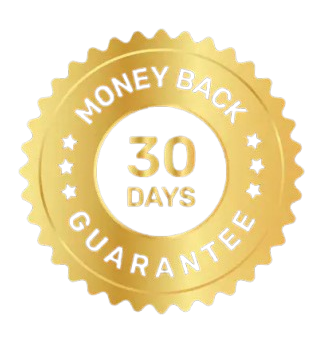 30 Days Money Back Guarantee
30 Days Money Back Guarantee
|
Download | Buy Now |
See what our Precious Clients have to Say About us.
This is the best IMAP Email Backup Tool I have ever used. It has downloaded all my emails from the IMAP server to PDF. I am thankful to the development team of MigrateXpress as they gave me a very effective utility for managing my IMAP account.
Our software is currently under development, so the download link is temporarily unavailable.
If you’d like to request a demo version, please send your query to: migratexpress2025@yahoo.com