MigrateXpress Office 365 Backup and Restore Tool is an effective tool that helps to backup and download all Office 365 emails. You can even easily import OST and PST Files to your Office 365 account with the help of this software. Microsoft 365 Backup Software saves emails to multiple file formats and does direct migration to Office 365, Google Workspace, and other email clients. It is the perfect Office 365 Account backup software for small and large organizations.
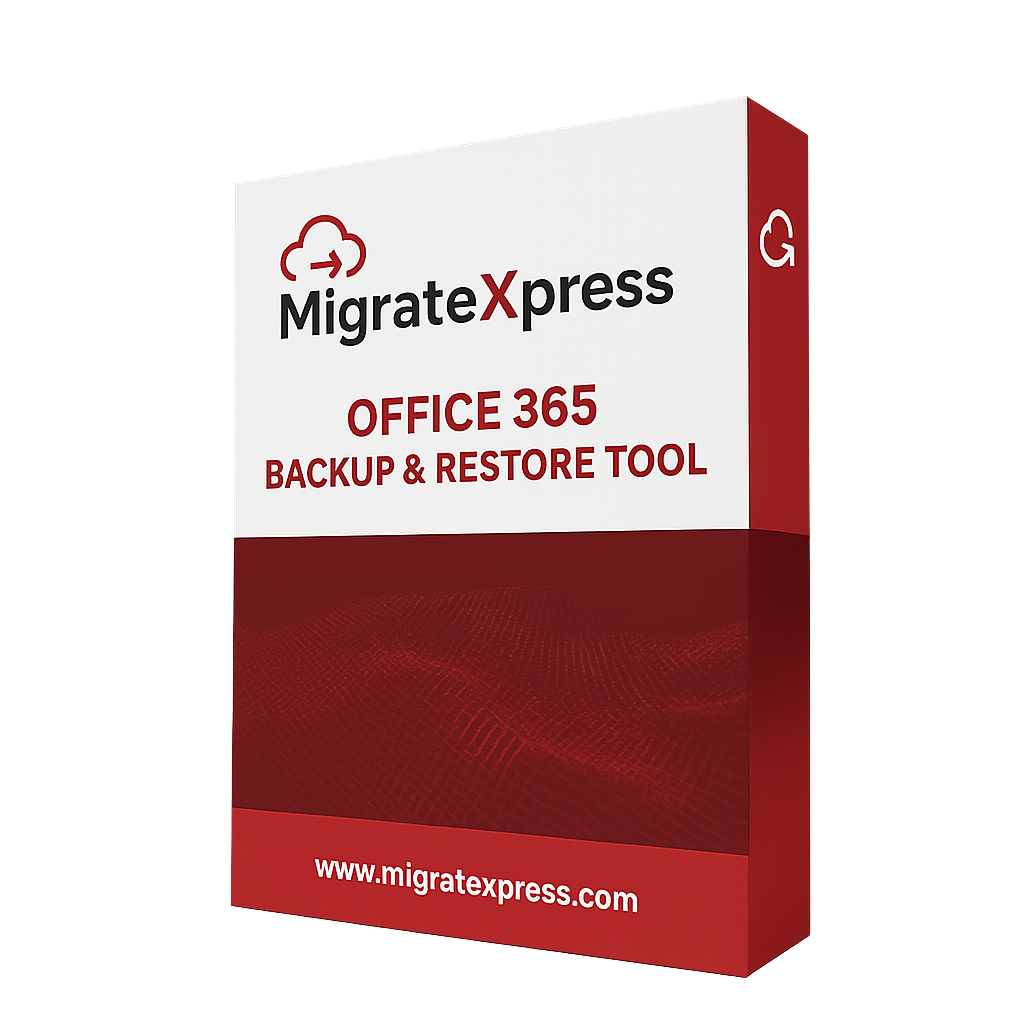
Important Note: We also offer a complete Office 365 data management service, to backup Office 365 mailbox and restore OST/PST files to O365 account.
There are some large organizations being precautionary, they want to download their whole Office 365 account to the local machine. Therefore, in such a situation, you will need this software for a hassle-free backup of your whole Office 365 account. Check the steps to Backup Office 365 to PDF:-
Every email client has their own unique features so organizations might switch from Office 365 to any other email client. Therefore, in such a situation, Office 365 Backup Tool will be your helping hand because it can migrate all emails from O365 to multiple email clients.
The Office 365 Backup and Restore Tool helps to back up and save O365 emails, attachments, folders, and other items locally in PST, MBOX, EML, PDF, MSG, and CSV file formats. You can even save the attachments separately after downloading emails.
Microsoft 365 Backup Software migrates all emails to various server-based email clients like Office365, Google Workspace, IMAP, Webmail, Yahoo, iCloud, Gmail, Zoho, AOL, and cPanel. It directly moves all emails from O365 to these email clients without any data loss and maintains data structure.
Users can easily backup or migrate the User Mailbox, Online Archive Mailbox, and Public folders of their Office 365 account separately. You don’t need to migrate the whole account because you have the option for bifurcated migration.
The Office 365 backup utility allows you to save all the attachments separately. It will create a folder for all the attachments and save them to that folder on your local machine. You can also choose to migrate emails without attachments.
The Office 365 Restore Tool helps to import or upload both Outlook OST and PST files to your account. In a few steps, you can easily import large and oversized OST and PST files to your M365 Account.
This software guarantees data accuracy and folder hierarchy. When you backup O365 emails, it saves all emails as the same as it was present in your Office 365 account without any data loss.
If your Office 365 account has a lot of duplicate emails and occupies unnecessary space then you can use the Remove Duplicate option while backup or migration. Then the software will save or migrate only one copy of each email and every duplicate email will be removed from the resultant email client or file format.
The Date Range Filter option is used to migrate or backup emails that were received between the specified dates. You will have to mention From and To date in the Date Range Filter option and only those emails that were migrated or backup that were sent or received between the dates mentioned by you.
The Microsoft 365 Backup Tool supports all the available versions of Windows whether it is Windows 11 or earlier versions. It runs smoothly on all versions of Windows and can be installed very easily.
For performance evaluation and understanding the software interface, you can use the Free O365 Backup Tool. This version allows you to backup and migrate 50 emails per folder from your O365 account for free.
| Version: | 25.2 |
| Size: | 175 MB |
| Release Date: | May 10, 2025 |
| Language Supported: | English |
| Edition: | Personal, Business, and Enterprise |
| Processor: | Pentium Class Processor |
| RAM: | 8 GB (16 GB Recommended) |
| Hard Drive: | 512 GB |
| Supported Windows: | 11, 10/8.1/8/7, 2008/2012 (32 & 64 Bit), and other Windows versions. |
Yes, it is absolutely safe to enter your credentials in the software because it is a software-based app and not a server or web-based application.
Yes, you can import PST or OST files of any size to your Office 365 account with the help of this software. There is no limitation on the file size that can be restored to your O365 account with the help of this software.
Yes, there is an option to backup only the Online Archive Folder from Office 365 to any file format using the Office 365 Backup and Restore Tool.
There are five other file formats available to which you can backup Office 365 emails. They are PST, MBOX, EML, MSG, and CSV file formats.
No, you can’t backup more than 50 items per folder for free to PDF. The free tool is available just for performance evaluation and understanding the interface. You will have to buy the full version to back up the full O365 account to PDF.
Yes, the MigrateXpress Office 365 Backup Tool supports accounts of Office 365 having any type of subscription.
| Software Feature | Free Version | Full Version |
|---|---|---|
| Adds OST and PST File for Restoring to Office 365 | ||
| Removes Duplicate Emails while Migration | ||
| Date Range Filter Option | ||
| High Compatibility with All Versions of Windows | ||
| Custom Folder Name Option | ||
| Supports All types of OST and PST files for Uploading | ||
| Backup O365 Emails to PST, CSV, EML, MBOX, PDF, and MSG | 50 Items per folder | |
| Migrates Office 365 Emails to Yahoo, iCloud, Office365, IMAP, Webmail, Google Workspace, Zoho, AOL, cPanel, and Gmail | 50 Items per folder | |
| Restores OST and PST Files to a Microsoft 365 Account | 50 Items per folder | |
| Round-the-clock Technical Guidance and Support | ||
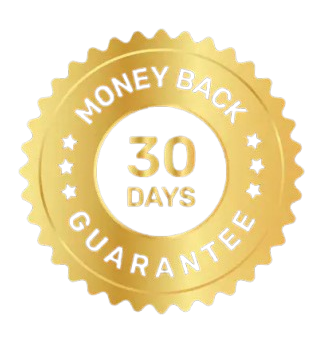 30 Days Money Back Guarantee 30 Days Money Back Guarantee |
Download | Buy Now |
See what our Precious Clients have to Say About us.
The ABC software is the best Office 365 Backup Tool because not only it has helped me to back up Office 365 locally but also it has restored my PST file of 60 GBs to my account. Thanks, teams for such an amazing online utility.
Our software is currently under development, so the download link is temporarily unavailable.
If you’d like to request a demo version, please send your query to: migratexpress2025@yahoo.com